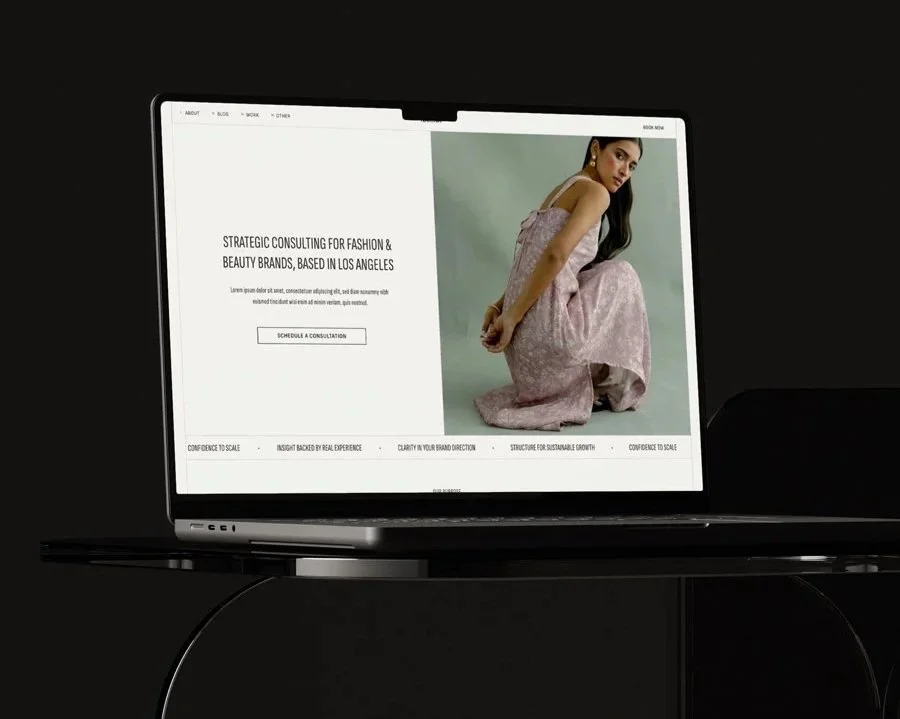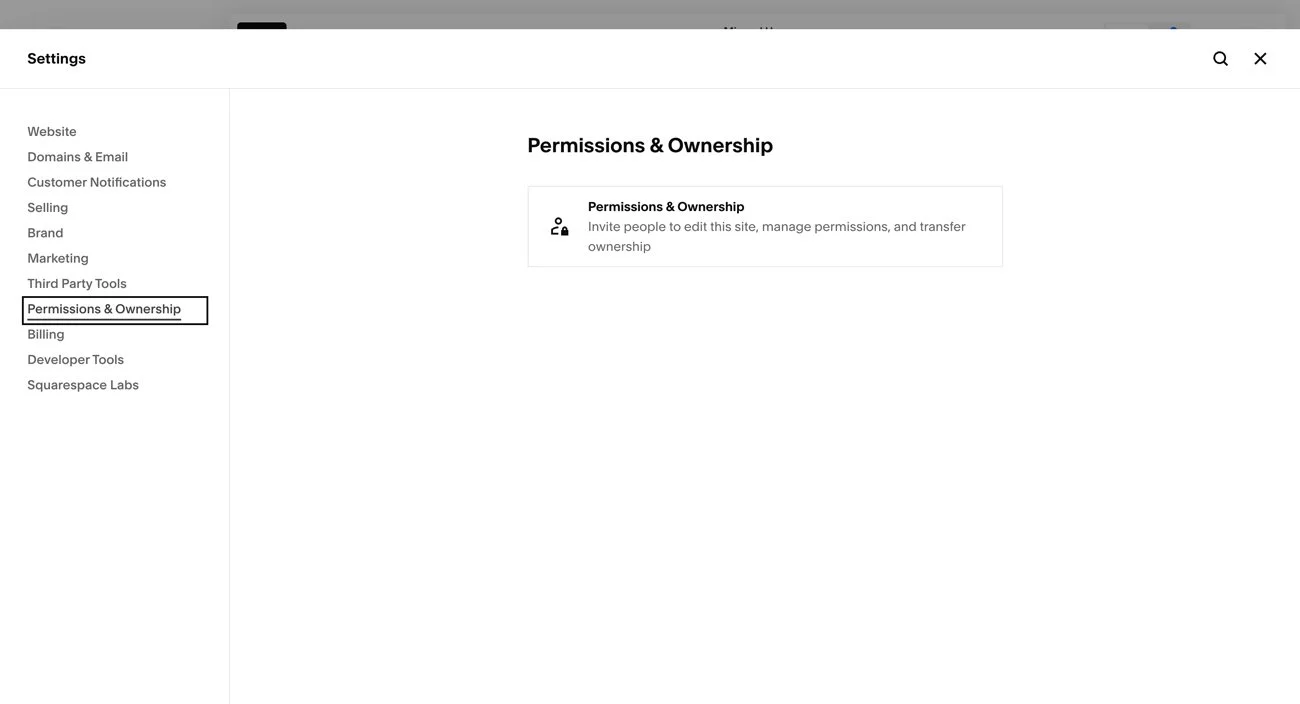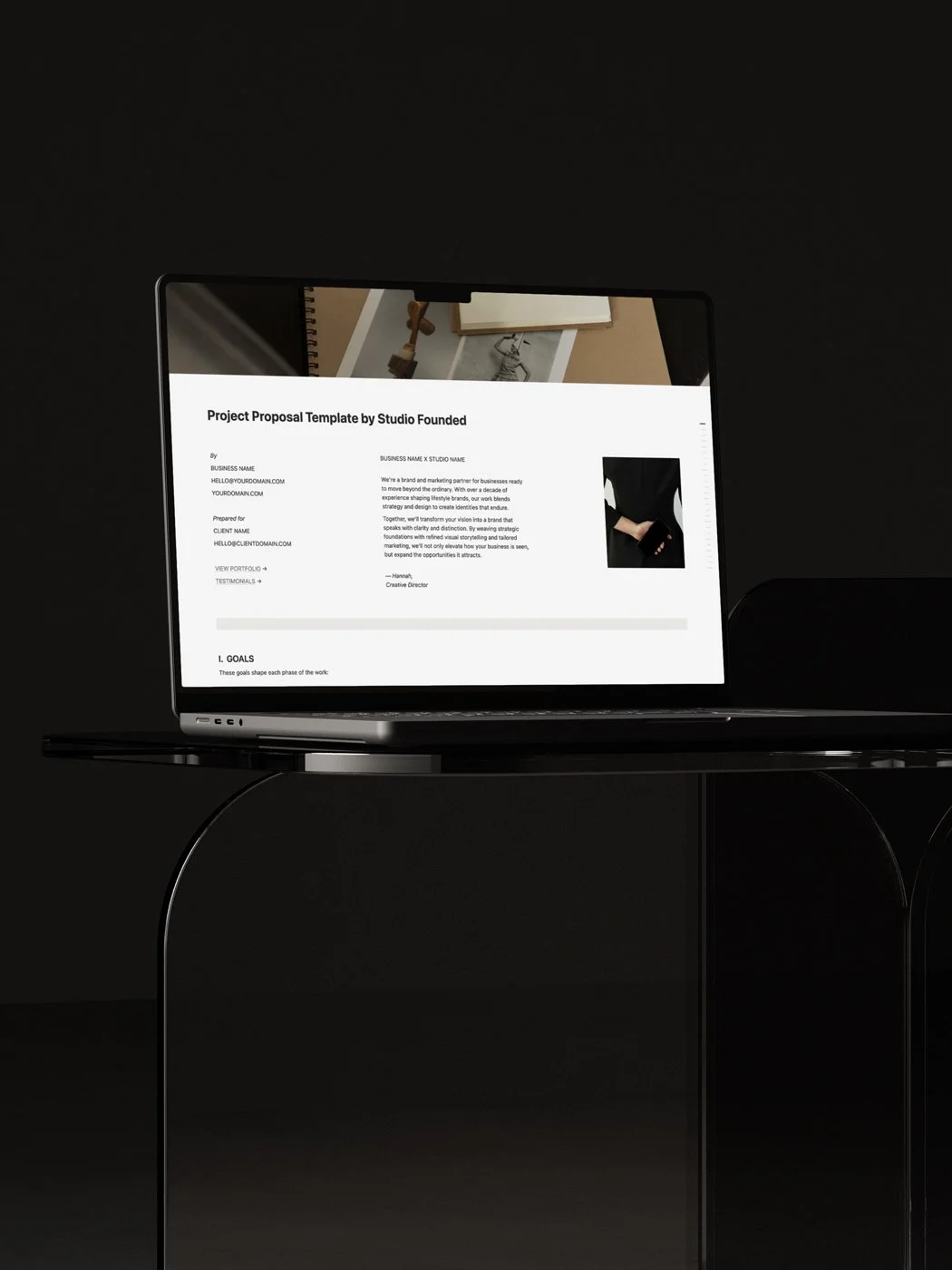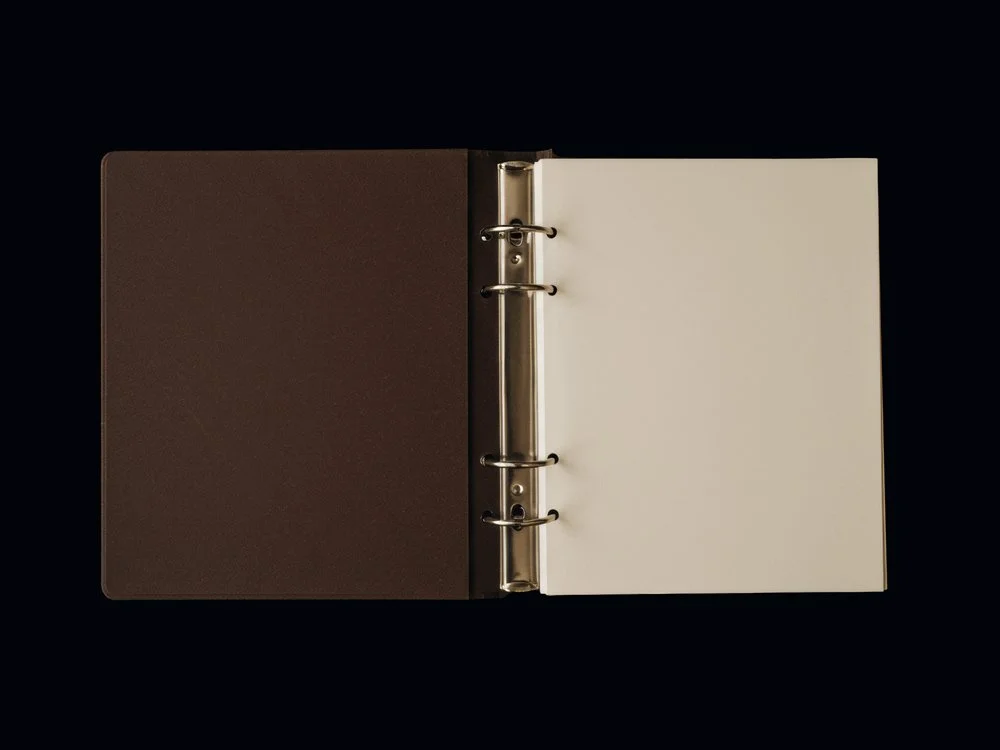How to Transfer a Squarespace Site to Another Account
There are times when you may need to transfer ownership of your Squarespace site. Maybe you’ve handed design duties to a collaborator or set up a site for a client and now need to pass it over. With Squarespace you can move a site from one account to another, but the process isn’t always obvious.
This guide will explain how to transfer a Squarespace site to another account, explain what does (and doesn’t) carry over, and share a few best practices so you avoid common issues along the way.
This post contains affiliate links. If you click and make a purchase, we might earn a small commission at no extra cost to you. We only recommend products we love and trust. Read our affiliate disclosure.
Why Transfer a Squarespace Site to Another Account?
Before we dive into the how, it’s helpful to understand when you might need to transfer a Squarespace site to another account. Ownership changes are common, and knowing when and why to transfer ensures your site stays secure and well-managed. Here are the most common scenarios:
Client handover
Many web designers and developers build sites in their own accounts during the design process. When the project is complete, they transfer ownership to the client so the client can log in, update content, and manage payments.
Personal reorganization
Sometimes it’s simply about clarity. You might have multiple websites under one email address and want to move a project into its own dedicated account for bookkeeping, easier logins, or separation between personal and professional work.
Team or leadership changes
If a co-founder, partner, or team member is stepping into a new role, you may need to shift ownership so they can manage site permissions, domains, and billing. A transfer avoids confusion and makes sure the right person is responsible for renewals and account security.
No matter the reason, Squarespace makes the transfer process straightforward. However, there are a few important details to prepare before you begin when it comes to contributor roles, domain management, and billing settings.
Step 1: Prepare the Site for Transfer
Before you initiate the process of transferring a Squarespace site to another account, make sure the site is prepared for transfer. Here’s a quick checklist to review before you hand over ownership:
Review your billing
Make sure your Squarespace subscription is active and up to date. If you’re transferring in the middle of a billing cycle, the subscription will move with the site, meaning the new owner automatically takes over payments at the next renewal.
Audit integrations and connected services
Services like Google Workspace (email accounts), PayPal, Stripe, shipping carriers, and social media connections don’t always move with your site. In many cases, the new site owner will need to re-authorize or reconnect these integrations under their own credentials. Make a note of any services currently linked so the new owner can set them up again quickly.
Export backups where possible
If needed, you can duplicate the site to create a backup. Duplicating a site won’t copy everything perfectly (for example, some Commerce features or connected services), but it gives you a near-complete version to fall back on.
Confirm contributor roles
Only the Site Owner (the highest permission level in Squarespace) can transfer ownership. Double-check that you’re logged in as the owner, not just as an Administrator or Editor.
Preparing not only makes the transfer process smoother but also prevents downtime, lost access, or billing disputes after ownership changes.
Step 2: Invite the New Owner as a Contributor
Before you can transfer a Squarespace site to another account, the person receiving it must first be added as a Contributor. This step establishes their access to the site and ensures the transfer goes smoothly.
From your Home Menu, go to Settings > Permissions.
Click Invite Contributor.
Enter the email address of the person who will become the new account holder.
Assign them the role of Administrator.
The Administrator role gives them nearly full access to the site. They’ll be able to edit content, manage settings, and view analytics, but it does not make them the official Site Owner.
Squarespace will send them an email invitation to join. Once they accept, their account is linked to the site, and you’ll be able to proceed with transferring ownership.
Step 3: Transfer Site Ownership
Once the new contributor has accepted your invitation:
Go to Settings > Permissions in the Home Menu.
Find the new contributor under the list of Administrators.
Click the dropdown next to their name and select Transfer Ownership.
Confirm the action when prompted.
Squarespace will send an email to both you (the current owner) and the new owner confirming the change. From that moment:
The new account holder becomes the Site Owner, with full control over billing, domains, and site settings.
Your role is automatically downgraded to Administrator, unless the new owner later removes or changes your access.
Any connected subscriptions (like your Squarespace plan or domain renewals) transfer to the new owner’s account.
This transfer is immediate and cannot be undone without the new owner manually transferring the site back, so make sure you’re ready before confirming.
Step 4: Update Billing Information
After your have transferred your Squarespace site, all billing responsibilities automatically move to the new Site Owner. This includes your Squarespace subscription, domains registered through Squarespace, and any Commerce-related services.
To avoid service interruptions, the new owner should:
Go to Settings > Billing & Account > Billing.
Add their preferred payment method (credit card or PayPal).
Review renewal dates for subscriptions, domains, and any additional Squarespace add-ons.
Update invoice details if they need receipts in the business’s name rather than the previous owner’s.
Check Commerce payment settings (Stripe, PayPal, Afterpay, etc.) to ensure customer payments route to the correct account.
Important: If billing details aren’t updated promptly, the site risks suspension as soon as the next payment cycle comes due. This could mean the site going offline, email accounts (via Google Workspace) being disrupted, or domain renewal lapsing.
What Transfers Automatically
When you transfer a Squarespace site, most of the site’s core structure and services move to the new account holder. But not everything automatically carries over. Knowing the difference helps you plan ahead and avoid service disruptions.
Here’s what transfers:
Site design and content
All pages, blog posts, products, galleries, and design settings transfer as-is. The new owner will see the site exactly as it appeared before the transfer.
Built-in integrations and settings
Features that are part of Squarespace itself (like scheduling, forms, analytics, and SEO settings) remain active under the new owner.
Squarespace-registered domains
Your domain moves automatically with the site. The new owner will be able to manage renewals and DNS settings from their account.
Subscription and billing cycle
The current subscription plan (Business, Commerce, etc.) and its renewal date transfer. The new owner takes over payment responsibility at the next billing cycle.
Email Campaigns
Squarespace Email Campaigns linked to the site carry over. Any draft or active campaigns remain accessible to the new owner.
What Doesn’t Transfer Automatically:
Here’s what you may need to move manually:
Third-party domains
Domains registered with external providers (like GoDaddy, Namecheap, or Google Domains) don’t transfer ownership with your Squarespace site. The registration always stays with the registrar account and the person who purchased it. In most cases, the DNS connection will continue pointing to your site after the transfer, so visitors won’t notice any change. However, if the new owner needs full control of the domain, you’ll need to either give them access to the registrar account or initiate a domain transfer directly through the registrar.
Google Workspace accounts
Google Workspace email accounts purchased through Squarespace remain tied to the original purchaser’s Google Admin Console. They don’t move automatically when you transfer site ownership. If the new owner needs control, you’ll need to either transfer the Workspace subscription directly through Google or have them set up a new Workspace under their account.
External integrations requiring personal logins
Tools like Stripe, PayPal, Afterpay, ShipStation, or social media accounts remain tied to the credentials of whoever originally connected them. The new owner must re-connect these services under their own logins.
Affiliate accounts and third-party services
Any integrations tied to personal details (such as affiliate platforms, custom email marketing tools (like Flodesk or ConvertKit), or shipping accounts) stay with the individual who owns them. The new owner will need to set up their own accounts and integrate them.
If you’re transferring a site between your own accounts, then these things shouldn’t be a problem, but they’re worth keeping in mind if you’re transferring a site to someone else.
Troubleshooting Common Issues
Even when you follow the steps correctly, a few hiccups can happen. Here are the most common issues and how to resolve them:
The invite email didn’t arrive
Ask the new owner to check their spam or promotions folder. If it’s still missing, go back to Settings > Permissions and resend the invitation. As a backup, you can also delete the invite and send a new one to the same email address.
Another option is to grab the direct invite link and share it manually. This lets the new owner accept the invitation even if the Squarespace-generated email never comes through.
The ownership transfer option isn’t showing
Only the current Site Owner can see and use the Transfer Ownership button. If you don’t see the option, double-check that you’re logged into the correct account. Administrators and Editors cannot transfer ownership.
The domain isn’t working after transfer
If it’s a Squarespace-registered domain, it should move with the site automatically. If it doesn’t seem to be working, contact Squarespace Support to confirm it’s linked correctly.
If it’s a third-party domain, you’ll need to log into your registrar (like GoDaddy or Google Domains) and confirm the DNS settings still point to Squarespace. Sometimes DNS records reset during transfers, so re-entering the correct A and CNAME records solves the issue.
Billing failed after transfer
If payments are failing, the new owner likely hasn’t added their billing details. They should go to Settings > Billing & Account > Billing to add a valid credit card or PayPal account. Without updated payment info, the site risks suspension at the next renewal.
Google Workspace didn’t transfer
Remember that Google Workspace accounts purchased through Squarespace don’t automatically move to the new owner. The original purchaser retains control in the Google Admin Console. To transfer, you’ll need to work with Google directly or set up a new Workspace for the new account holder.
Connected services stopped working
Integrations like Stripe, PayPal, and ShipStation are tied to the personal accounts of whoever originally connected them. The new owner must reauthorize these under their own credentials to restore functionality.
If you’ve checked all of the above and the issue persists, Squarespace offers 24/7 live chat support. They can confirm ownership status, domain connections, and billing records to get everything back on track.
Concluding Thoughts
Transferring a Squarespace site to another account isn’t difficult, but it does require preparation. By reviewing your billing, domains, and integrations ahead of time, you’ll save the new owner unnecessary headaches.
For designers, this step is often the final piece of a project. For business owners, it’s the start of a new chapter with a site under your full control. Either way, it’s worth taking the time to do it carefully.
You may also like:
How to Login to Your Squarespace Site (Step-by-Step)
How to Switch to Squarespace 7.1. (Step-by-Step)
How to Start a Blog on Squarespace: The 7-Step Guide