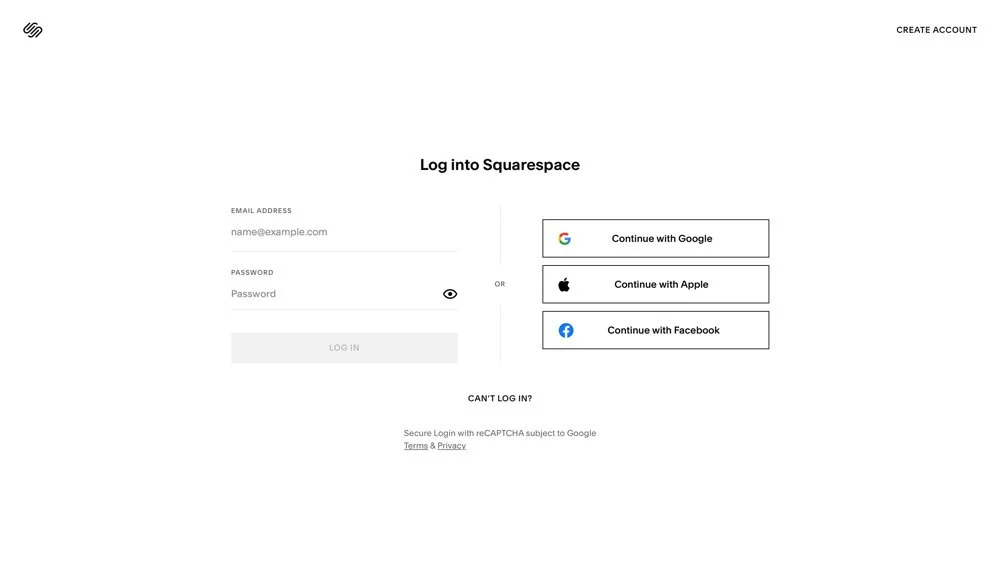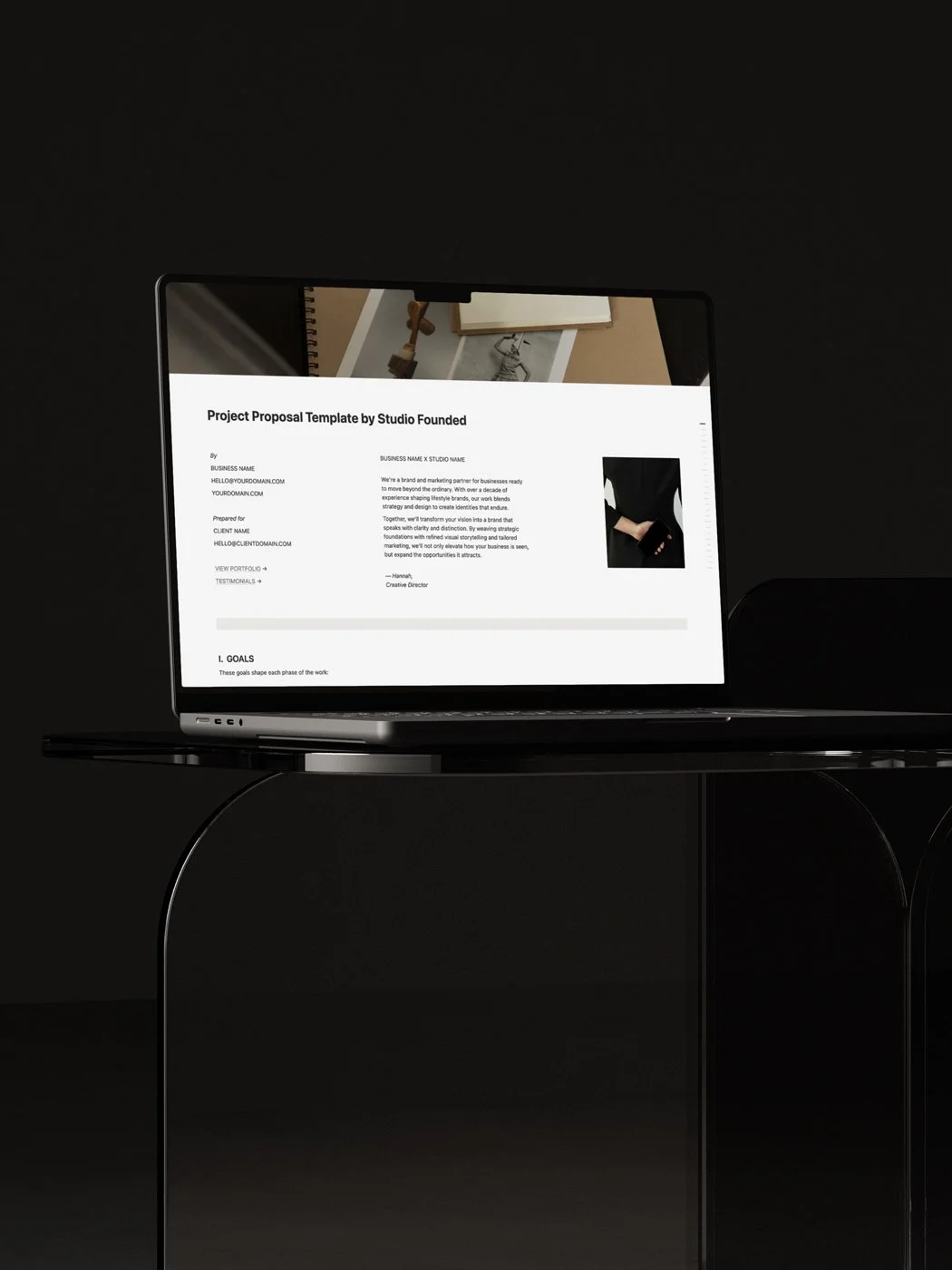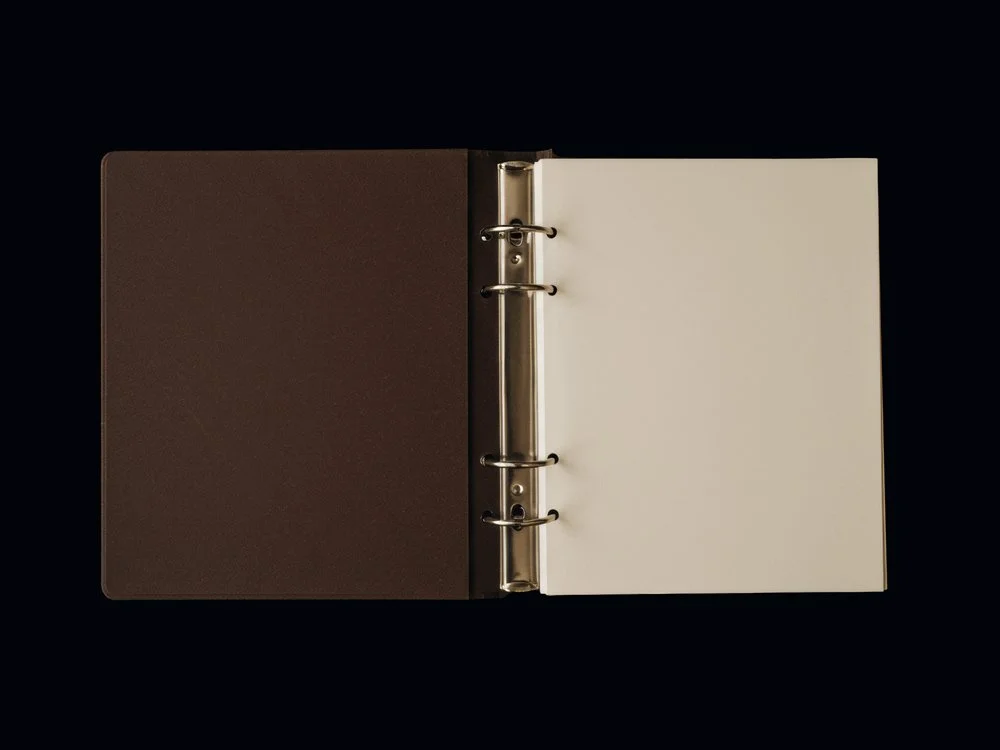How to Log In to Your Squarespace Site (Step-by-Step)
If you’re just getting started with Squarespace, one of the very first things you’ll need to know is how to log in to your site. If you’re new to the platform or juggling multiple accounts, the login process can feel a little confusing at first.
Squarespace offers several different ways to sign in (from email and password to Google, Apple, and Facebook) and once you’re inside, you’ll land in a dashboard that looks different from the public-facing site your visitors see.
In this guide, I’ll walk you step by step through how to log in to Squarespace, explain what happens after you sign in, and share a few tips for keeping your sites organized.
This post contains affiliate links. If you click and make a purchase, we might earn a small commission at no extra cost to you. We only recommend products we love and trust. Read our affiliate disclosure.
Step 1: Go to the Squarespace Login Page
To access your site, start by heading to www.squarespace.com/login. This is the direct login portal. Bookmarking it in your browser can save time if you log in often.
On the page, you’ll see several options for signing in:
Email address and password: The standard method if you created your account directly with Squarespace.
Google account: If you used your Gmail to sign up, you can log in instantly with your Google credentials.
Apple ID: Convenient for Mac and iOS users who prefer using Apple’s secure login system.
Facebook: Available if your Squarespace account is connected to Facebook.
Each of these login options routes you into the same Squarespace account.
Step 2: Enter Your Account Details
On the login screen, enter the email address linked to your Squarespace account and your password. Make sure you’re using the same email you signed up with any login issues come from trying the wrong address (especially if you have more than one personal or business email).
If you’ve forgotten your password, click “Forgot Password”. Squarespace will send a reset link to your registered email. Follow the link, choose a new password, and you’ll be able to log in again.
A few extra tips:
Check your spam folder if you don’t see the reset email.
Use a password manager (like 1Password or LastPass) to securely store your login, especially if you’re managing multiple sites.
Enable two-factor authentication (2FA) in your account settings once you’re logged in — it adds an extra layer of security.
Step 3: Select Your Site
After signing in, you’ll be taken to your Home Menu, which lists all the Squarespace sites connected to your account.
If you only own one site, you’ll be directed straight into it.
If you manage multiple projects. Gor example, a client’s website alongside your own — you’ll see them all listed here.
Click on the site you want to open. From there, you’ll be taken into that site’s dashboard where you can edit pages, update designs, and manage settings.
To stay organized if you have more than one site:
Rename each site clearly under Settings → Site Title so they’re easy to tell apart.
Archive or transfer old sites you no longer need.
Invite contributors (with roles like Admin, Editor, or Billing) if you’re collaborating on a site with others.
This way, you’ll always know exactly which site you’re working on, and you’ll avoid making changes in the wrong place.
Step 4: Save Time With the Squarespace App
If you often update your site while away from your computer, the Squarespace app can be a time-saver. It’s free to download for both iOS and Android, and once installed, you can log in using the same methods as on desktop .
Inside the app, you’ll find a streamlined version of your dashboard. While it doesn’t include every single feature from the desktop editor, it does cover the essentials, including:
Editing basic page content: Update text, swap images, and make quick changes without waiting to get back to your computer.
Blogging on the go: Draft, edit, and publish blog posts directly from your phone or tablet.
Commerce tools: Manage inventory, update product listings, and fulfill orders if you run an online store.
Scheduling & appointments: Confirm bookings, reschedule clients, or check your calendar.
Analytics snapshots: Track traffic and sales data to see how your site is performing in real time.
Because mobile editing has some limitations, most users use the app for quick updates, publishing blog posts, or monitoring activity, and then switch to desktop for deeper design edits or site restructuring.
Tip: Make sure you’re running the latest version of the app, as Squarespace frequently rolls out improvements and new features.
Troubleshooting Login Issues
Here what to do if you’re having login issues:
Check your email address
Make sure you’re entering the exact email linked to your Squarespace account. If you use multiple addresses (personal, work, or client emails), double-check which one your site is registered under.
Reset your password
If your password isn’t working, click “Forgot Password” on the login page. Squarespace will send a reset link to your email. Remember to check your spam or promotions folder if it doesn’t appear in your inbox.
Use a password manager
A tool like 1Password or LastPass can help keep your login information secure and prevent lockouts, especially if you manage multiple Squarespace sites or client accounts.
Clear your browser cache and cookies
Old sessions stored in your browser can sometimes block a fresh login. Clearing your cache (or trying a different browser) often solves this problem quickly.
Enable two-factor authentication (2FA)
If you’ve turned on 2FA and can’t log in, be sure you have access to your authentication app or backup codes. Without them, you’ll need to contact Squarespace support for recovery.
Contact Squarespace Support:
If you’ve tried the steps above and still can’t log in, Squarespace offers 24/7 live chat support and a help center full of step-by-step articles. You can also reach out via Twitter/X for updates if the platform is experiencing a wider outage.
Final Thoughts
Learning how to log in to your Squarespace account is a small but important step in managing your website. Once you’re inside the dashboard, you’ll have access to everything you need to run your site, from editing pages and updating your design to checking analytics, managing products, and improving your SEO.
If you’re just starting out, it can take a little time to get familiar with the Home Menu and all the different tools available.The more you log in and use your site, the easier and more intuitive it will fee.
And if something goes wrong, Squarespace has reliable 24/7 support available. Most login issues are solved by checking your email, resetting your password, or clearing your browser cache, but support is there if you need extra help.
You may also like:
How to Start a Blog on Squarespace: 7-Step Guide
A Guide to SEOSpace: The SEO Tool for Squarespace