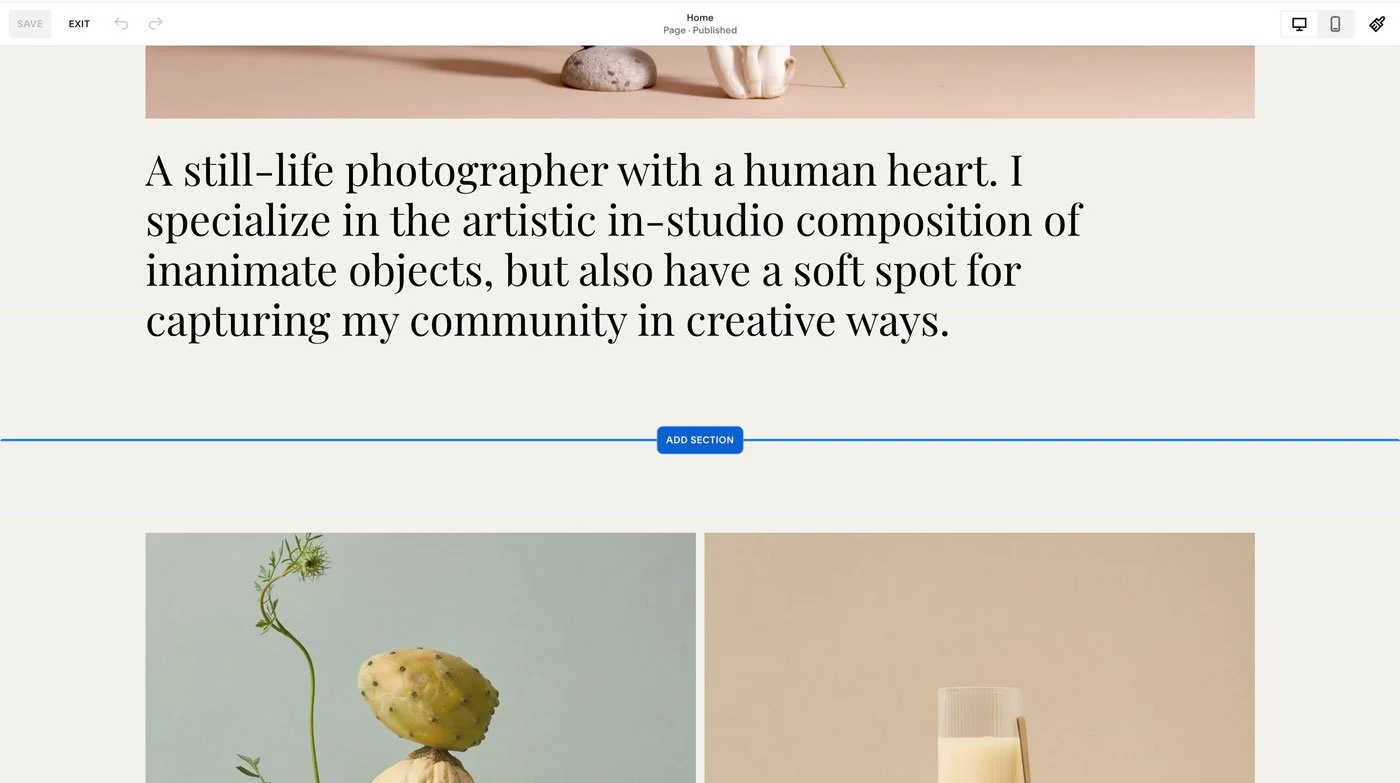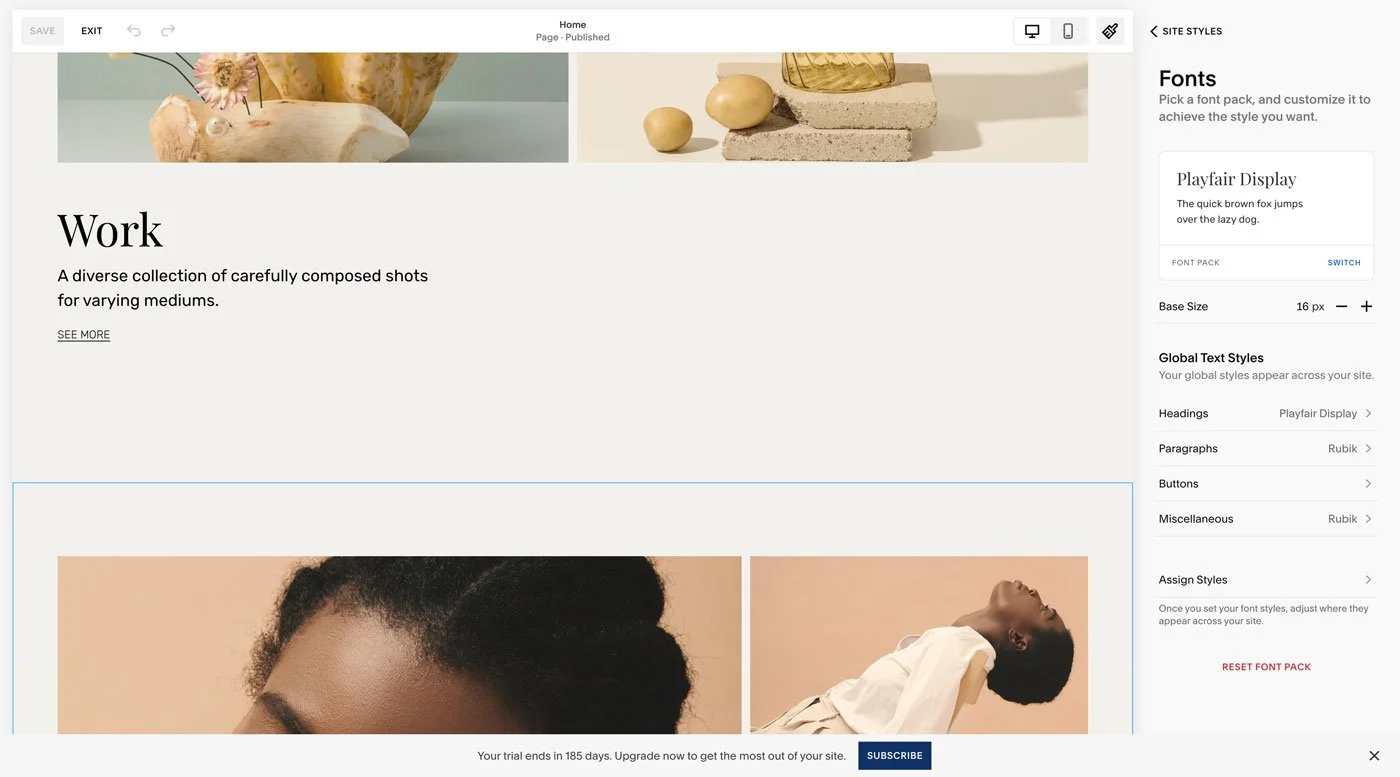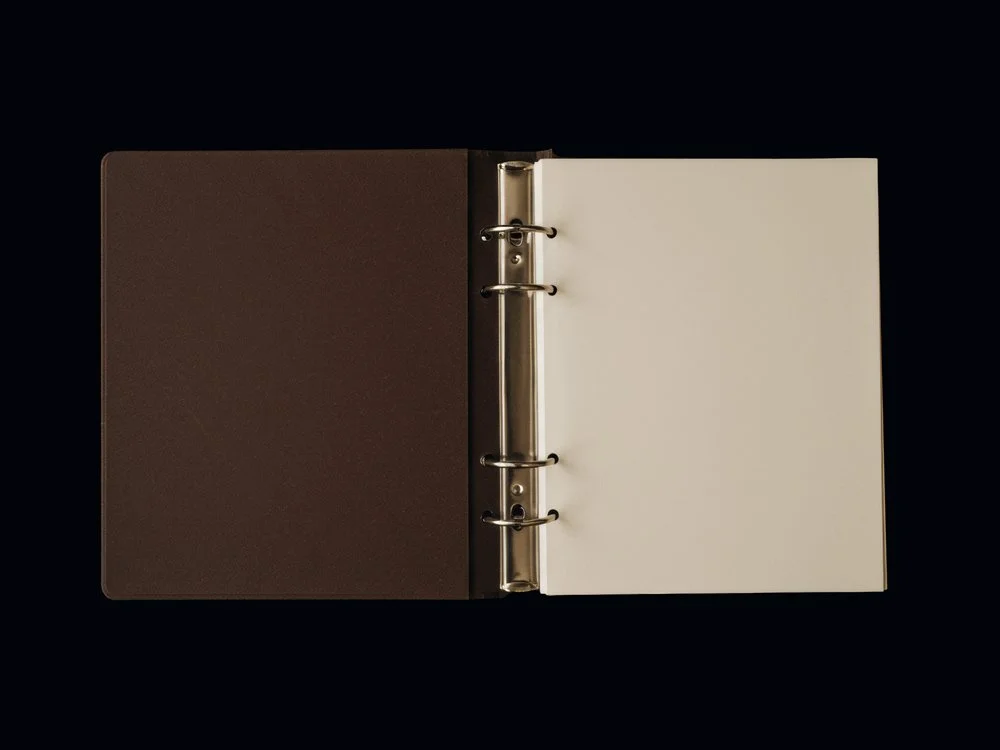How to Switch to Squarespace 7.1 (Step-by-Step)
If you’re running a Squarespace 7.0 site, you may be wondering whether it’s time to switch to Squarespace 7.1. The idea of switching can feel overwhelming when you’ve already invested so much into your existing site.
Squarespace 7.1 introduces a host of improvements, from flexible templates to faster site speed and modern SEO tools. In this guide, we’ll cover what’s new, what to watch out for, and the step-by-step process of making the switch.
This post contains affiliate links. If you click and make a purchase, we might earn a small commission at no extra cost to you. We only recommend products we love and trust. Read our affiliate disclosure.
How to Make the Switch to Squarespace 7.1
With the right steps, the switch to Squarespace 7.1 can be a smooth process.
If you’re new to Squarespace, you don’t need to worry about transitioning. Your site will automatically use the Squarespace 7.1 platform.
If you’re currently running a 7.0 site and are curious about upgrading, here’s how to explore 7.1 without losing the functionality you rely on in 7.0:
Start with a Trial
Take a 14-day trial of a new 7.1 site. Experiment with its features while keeping your 7.0 site live. This trial is just for testing (even if you decide to upgrade, you won’t use this site). Your actual upgrade will happen through Squarespace’s migration tool.
Prepare for Transition
As of November 2024, Squarespace offers an official migration process for 7.0 to 7.1 Here’s what you need to know to ensure a seamless transition:
Create a Backup: Duplicate your 7.0 site to create a backup. This ensures you can revert if something doesn’t go as planned. Keep in mind that 7.1 has different features, so double-check that it meets your needs. Once you upgrade, the transition is permanent.
Go to Website > Design > Update to Version 7.1.
Click Get Started to begin the process.
Use Preview Mode to review your site in 7.1, make style adjustments, and ensure everything looks great without affecting your live site.
When satisfied, click Publish to make 7.1 your new platform.
This process carries over key elements like SEO settings, domains, customer data, orders, and reviews.
Why Should You Switch to Squarespace 7.1?
Customizable Templates
One of the biggest challenges with Squarespace 7.0 is working within the limits of its premade templates. If a design feature wasn’t available in your chosen template, making changes often felt like an uphill battle, and were sometimes impossible without starting over.
With Squarespace 7.1, every template comes with the same set of design tools, giving you freedom to customize your site. You can adjust layouts, headers, footers, or blog styles without having to rebuild your site from scratch.
Page Sections
Squarespace 7.1 introduces Page Sections, which make customizing your site faster and easier. With Page Sections, you can break your page into individual content blocks that are easy to add, move, and edit. Plus, you have full control over each section’s width, height, and alignment.
To save even more time, Squarespace 7.1 offers Premade Pages. These are beautiful, pre-designed layouts that you can use as a starting point. Choose from options like Service Pages, Contact Pages, FAQs, and Testimonials, or mix and match.
Color Palettes
Color is one of the quickest ways to shape how your brand feels online. In 7.0, customizing colors could feel limited, but with Squarespace 7.1 you get up to ten editable themes to apply across different sections of your site. This means you can keep a consistent look or experiment with variety without breaking cohesion.
The platform even helps you build palettes: enter a brand hex code and get instant suggestions, or upload an image (like your logo or a product photo) and let Squarespace extract a scheme for you.
Font Pairings
With Squarespace 7.1, fonts are managed globally, so your headings, buttons, and blog posts stay consistent without extra setup. Instead of adjusting each element individually, you set your typography once and it carries across your site. This makes it easier to maintain a professional look while still giving you the flexibility to choose fonts that suit your style.
New Design Features
Squarespace 7.1 offers new design tools that let you build a site as unique as your brand. Here’s what’s new:
Banner Sections: Create full-width backgrounds with images or video to instantly capture attention and set the tone of your page.
Sitewide Animations: Previously limited to image blocks, animations can now be applied across your entire site, adding subtle movement and flow.
Portfolio Pages: A dedicated Collection type for showcasing work, these new Collection pages let you organize projects with customizable layouts.
Header and Footer Layouts: Squarespace 7.1 introduces more layout options, allowing you to design professional headers and footers.
List Sections: Ideal for scrolling content, these sections make it easy to display testimonials, services, or other grouped content in an eye-catching way.
Fluid Engine (Drag-and-Drop Editor)
Squarespace’s updated editor gives means you can move, resize, and layer elements without touching CSS. Fluid Engine eliminates the need for spacer blocks, making layouts cleaner and easier to customize.
One of the biggest updates in Squarespace 7.1 is Fluid Engine, the new drag-and-drop editor. Unlike the old system, which relied heavily on spacer blocks and rigid grids, Fluid Engine means you can place Blocks anywhere on the page.
You can:
Move, resize, and layer elements anywhere on the page.
Adjust layouts separately for desktop and mobile.
Create designs that feel more custom without touching code.
Improved SEO and Site Speed
If your site feels invisible online, your platform could be part of the issue. Squarespace 7.0 isn’t built for the latest Google standards, and its slower load times can hold you back in search results.
Squarespace 7.1 addresses both speed and SEO. With faster performance and built-in tools that align with modern ranking factors, it gives your site a stronger foundation for visibility. Your pages load more quickly, search engines can understand your content more easily, and your audience is more likely to find (and stay on) your site.
Are there Downsides to 7.1?
No platform is perfect, and Squarespace 7.1 is no exception. While it brings a lot of upgrades, there are a few trade-offs to keep in mind before making the switch.
Some features available in 7.0 (like parallax scrolling, blog sidebars, and secondary navigation menus) aren’t built into 7.1. These can be added with custom code, which might be a worthwhile option if you’re comfortable with DIY or working with a professional.
It’s also worth noting that the new Fluid Engine editor, while powerful and flexible, comes with a learning curve. If you’re new to website building, expect to spend some time getting comfortable with the new workflow.
The key is balance: weigh these considerations against the gains in flexibility, speed, and SEO to decide whether the switch to Squarespace 7.1 aligns with your needs.
FAQs
-
No, Squarespace now offers a migration tool that moves key elements like your pages, products, SEO settings, and domains. That said, some design elements may need to be adjusted, so it’s worth reviewing everything before publishing.
-
Not in the same way. In 7.1, all templates share the same design options, so you don’t “switch” templates anymore. Instead, you can redesign within your existing site by adding or editing sections.
-
Yes. 7.1 has improved site speed and modern SEO tools, making it easier for your site to load quickly and be indexed by Google.
-
Some 7.0 features like parallax scrolling, blog sidebars, and secondary navigation aren’t built in. Most of these can be recreated with plugins or code, but it’s worth checking if they matter to your design.
-
If you use the migration tool, you can preview your 7.0 site in 7.1 and publish once you’re happy. If you rebuild manually, expect a few days to recreate layouts, depending on how complex your site is.
-
No. Squarespace 7.0 sites will still work. But 7.1 is the platform Squarespace actively develops and supports, so future updates and new features will only be available there.
Concluding Thoughts
Switching to Squarespace 7.1 is more than a version update—it’s a chance to rebuild your site on stronger foundations. From speed and SEO to design flexibility, 7.1 is built with modern business needs in mind.
The process may take some adjustment, but the result is a site that’s easier to manage, more adaptable, and better equipped to support your growth long term.
Ready to switch?
If you’d rather not start from a blank canvas, our Squarespace 7.1 templates give you a head start. Each one is built with design and strategy in mind, balancing clean, artful layouts with the functionality you need to convert.
What’s included:
12+ professionally designed pages, from home to sales to blog
Built-in SEO considerations to support visibility
Flexible layouts designed to grow with your business
And, when you choose a template, you’ll also receive 25% off your first year of any Squarespace annual subscription.
You may also like:
How to Start a Blog on Squarespace: The 7-Step Guide
How to Change Your Squarespace Favicon (Step-by-Step)
How a Squarespace Website Grows Your Service-Based Business