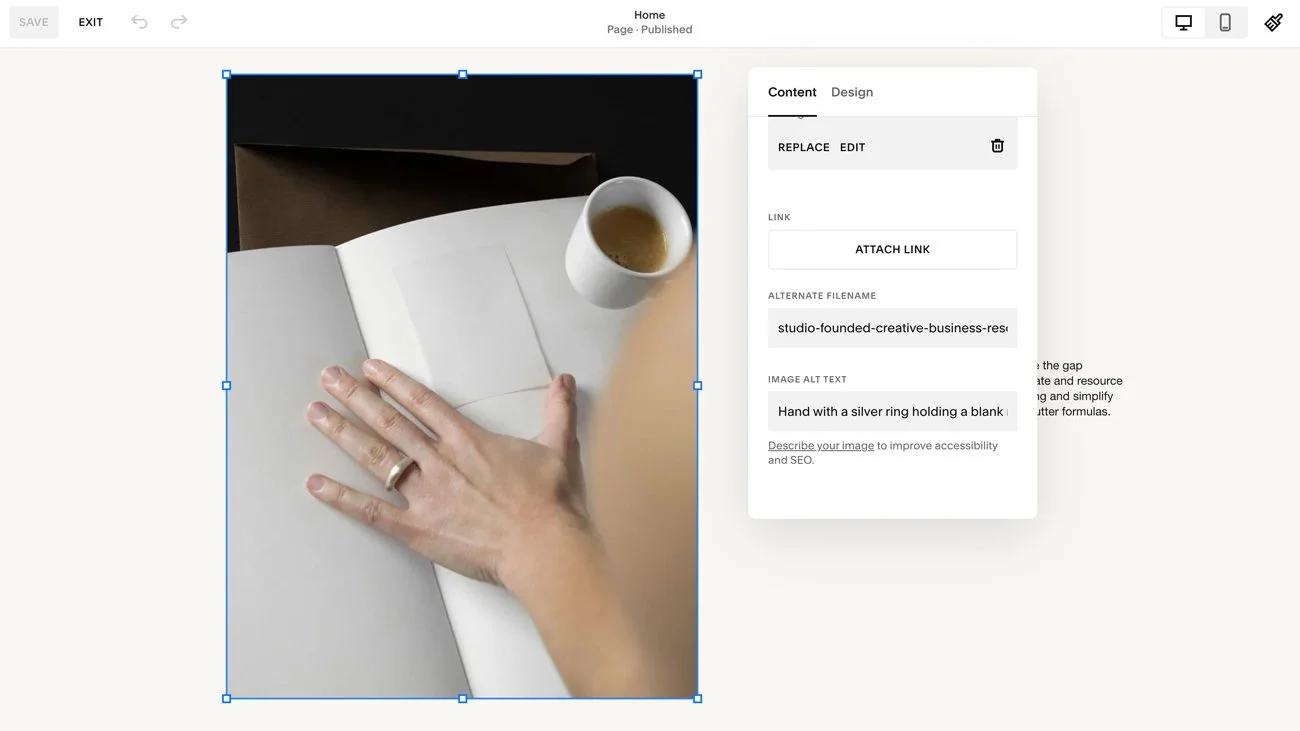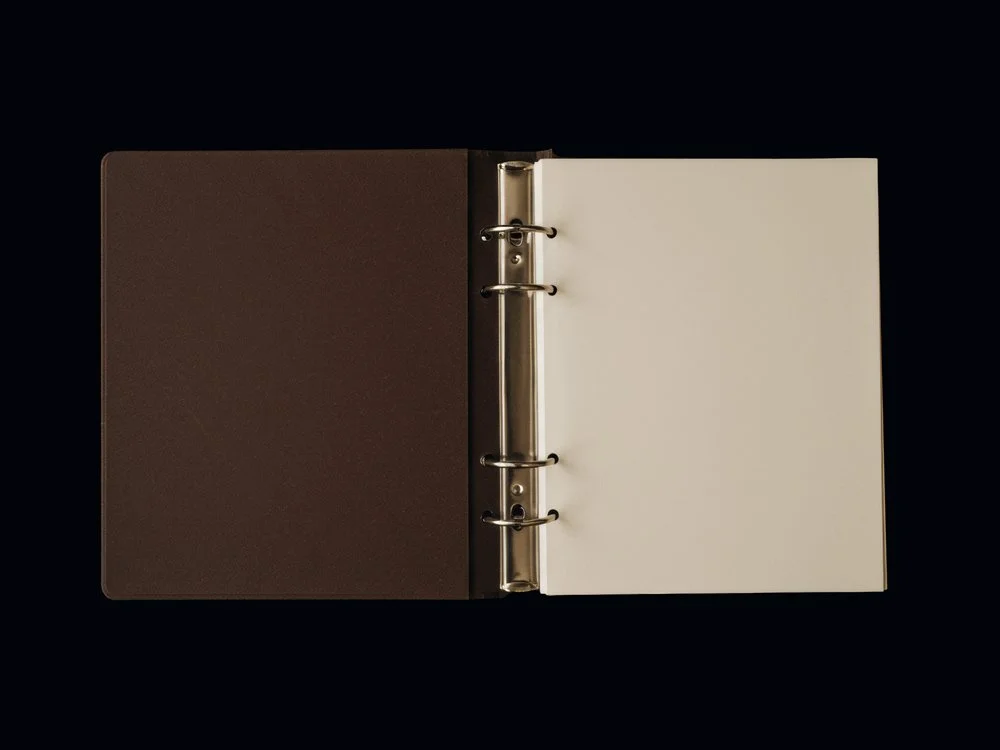The Complete Guide to Squarespace SEO & AI Optimization
Squarespace gives you a head start with SEO, but visibility isn’t automatic. The way your headings are written, how your pages are described, and the content you publish are signals that tell Google and your future clients who you are.
And now, with Squarespace’s new SEO AIO dashboard, optimization takes another step forward. Instead of chasing vague red and green scores, you’re given practical, page-level guidance to help your content appear in both search results and the new wave of AI-powered answers.
This guide, written with creative entrepreneurs and small business owners in mind, will walk you through what Squarespace already does for you, the actions you’ll need to take yourself, and how to use the AI SEO tools to make your site discoverable in the search landscape that’s unfolding.
This post contains affiliate links. If you click and make a purchase, we might earn a small commission at no extra cost to you. We only recommend products we love and trust. Read our affiliate disclosure.
How Squarespace Supports SEO
One of the strengths of Squarespace is that it handles much of the technical SEO work so you don’t have to. It was built for creatives and small businesses first, which means the platform bakes in best practices that other website builders might leave up to you.
Here are some of the ways Squarespace sets your site up for discoverability out of the box:
Automatic Sitemap Generation
Every Squarespace site comes with a built-in sitemap (/sitemap.xml). This file is a roadmap for search engines like Google, listing every page and piece of content on your site. Instead of manually creating and updating your sitemap, Squarespace does it automatically each time you add, remove, or edit content so its quickly visible to search engines.
Clean, SEO-Friendly Code
Squarespace sites are built with clean HTML and CSS, meaning your site avoids the messy, bloated code that can sometimes slow down website builders. Cleaner code makes it easier for search engines to crawl and index your content, while also helping your site load faster (a known ranking factor).
Mobile-Optimized Design
Every Squarespace template is responsive by default, automatically adapting to mobile (though you do need to make some tweaks to get it looking just right). Since Google uses mobile-first indexing (meaning it primarily looks at the mobile version of your site for ranking), built-in responsiveness is important.
WebP Image Conversion
Squarespace automatically converts your uploaded images into WebP format. WebP is a modern image format that provides the same quality as JPEG or PNG at a fraction of the file size helping your site load faster and perform better in search.
Secure SSL Certificates
Squarespace sites include a free SSL certificate, so your site runs on HTTPS rather than HTTP. This encrypts your visitors’ data and avoids the “Not Secure” warnings that can scare people away. SSL is also a ranking factor for Google, so this is both a credibility and SEO win.
Built-In Structured Data (Schema)
Squarespace automatically adds some schema markup to your site, like to products in a Squarespace shop. They include structured data that can help Google display rich results like prices and availability. Blog posts and events also come with a level of structured data baked in. That said, the coverage is limited. The schema Squarespace generates is fairly basic, and if you want richer results you’ll need to add custom schema manually. Think of Squarespace’s schema as a useful baseline, particularly if you don’t want to dive into the super technical side of SEO and schema markup.
Hosting and CDN
Squarespace sites run on Squarespace’s managed infrastructure, with a built-in global CDN that delivers assets from servers close to your visitors, which helps with performance. It’s not a guarantee of speed, as complex layouts, fonts, third-party code, and custom scripts can slow down a Squarespace site. Unlike on some platforms, you can’t fine-tune caching or server settings yourself, so performance depends heavily on design choices.
The Squarespace SEO AIO dashboard.
What Squarespace Doesn’t Cover, and What You Need to Do
Squarespace doesn’t entirely take care of SEO on its own. These are the areas where your input matters:
Page Titles & Meta Descriptions
Every page needs a thoughtful meta title and description. They appear in Google’s results, so they work double duty: signaling to search engines what your page is about, while persuading humans to click.Aim to keep titles under 60 characters so they display cleanly, and weave in your main keyword where it fits naturally. Descriptions should stay under 160–170 characters. Think like a headline writer. Write for people first, with clarity and curiosity that naturally encourages clicks.
To change your page meta data, navigate to your Squarespace Dashboard > Pages > Cog Icon > open the SEO Tab.
Heading Structure (H1, H2, H3 …)
Headings tell search engines (and readers) how your content is organized. Each page should have one clear H1 (usually your main title), and you can then use H2s and H3s to break content into a logical flow to make your page easier to scan and help establish authority around your topic.
In Squarespace, headings are set through the text editor—choose Heading 1, 2, or 3 from the style dropdown when formatting text.
Keyword Research & Intent
Squarespace won’t tell you which keywords to use. Instead, look at what your audience is searching for using tools like Google Keyword Planner or SEOSpace (the SEO tool made for Squarespace). Then match your content to your keywords. If someone searches “how to add a blog to Squarespace,” they expect clear instructions, examples, and proof you understand their problem. They don’t want to be taken to a page that doesn’t match the question they’re asking.
Alt Text for Images
Alt text matters for accessibility and SEO. Use it to describe what an image shows in plain language, remembering to be specific and contextual. Keywords should be included naturally, but avoid keyword stuffing.
You can change image alt text by double-clicking on the image block while in edit mode, and scroll down the Image Alt Text area.
Internal Linking & Navigation
Links act like signposts. They guide visitors through your site and show search engines how your pages connect. Add links between related content—like a blog post leading to your services or a product pointing to an FAQ—and keep your navigation labels clear and descriptive.
You can add links using buttons or the text editor link tool.
Content Quality & Freshness
Search engines reward sites that give users value and are updated regularly. Go deeper than surface-level posts—show your expertise, especially if it’s niche or unusual. Use a blog or resource section to create content and add depth, and remember to refresh content over time by updating or expanding. Search engines love sites that are regularly updated and current. If you’re not sure what to publish, start with common client questions and turn them into short blog posts.
Page Speed & Image Optimization
Squarespace does some heavy lifting, but you’re still responsible for keeping your site light. Compress your images so they load quickly (using a tool like Free Convert), and be cautious with third-party code or plugins that can drag down performance. Fonts (whether built-in or custom uploads) can also slow your site.
Sitemap & Indexing
Squarespace auto-generates a sitemap, but you’ll still need to share it with Google by submitting it to Google Search Console. Check it every few weeks to make sure there are no errors and that your pages are being indexed and served on Google.
Your sitemap lives at www.yoursite.com/sitemap.xml. Copy this link into Google Search Console under ‘Sitemaps’ to submit it.
Structured Data & Rich Snippets (Advanced)
Schema (or “structured data”) is extra code you add to your site that gives search engines more context about your content. It helps Google understand what your content represents, and when search engines have this context, they can display your content with rich results, like star ratings, event dates, or FAQs that make your listing stand out in search. Squarespace adds some schema by default, but it’s minimal. You can generate Schema markup to add to each of your pages, including markup for FAQs, reviews, products, and how to’s (where relevant).
What is AI SEO (or AIO)?
Search is no longer just about showing up in a list of blue links. AI tools like ChatGPT, Gemini, and voice assistants are pulling answers directly from websites, giving you another way to be found.
Traditional SEO can sometimes feel like a locked door. Big, established websites with thousands of pages and years of backlinks often dominate the first page of Google.
AI search is shifting that dynamic. Instead of only pulling from the largest sites, AI tools look for content that is clear, structured, and directly useful. This opens up new space for smaller businesses to be discovered, especially if you’re answering specific questions or addressing niche topics. This brings you:
Visibility without paid ads
AI results can feature your content without you needing to invest in ad spend.
Level playing field
A well-structured, trustworthy page can stand alongside (and sometimes above) larger competitors.
Reward for clarity and niche topics
AI tools thrive on content that’s organized and human-centered, which means your focus on quality and detail is rewarded.
In other words, optimizing for AI positions your site so it can be found in the emerging ways people are searching, even when traditional SEO feels crowded.
What’s New: Squarespace’s AI SEO Dashboard & Optimizing for AI Search
Squarespace’s new AI SEO dashboard is a tool designed to help you keep your site visible in both traditional search and AI-driven results. It gives you clear prompts and steps to take to improve your rankings.
Here’s how it supports you:
Metadata Suggestions
The dashboard reviews your page content and suggests improved meta data. If you’ve left them blank or written something vague, AI will generate options for you
Image Alt Text Generation
Writing alt text is one of those tasks that often falls to the bottom of the list. Now, Squarespace offers suggestions so your product galleries, blog visuals, and portfolios aren’t left invisible to search engines or inaccessible to some visitors. AI scans your images and suggests descriptive alt text, and you can accept the suggestions or tweak them.
A progress snapshot, at a glance
The dashboard shows you which pages are missing key elements, so you know where to focus your time. A built-in score shows which pages are fully optimized and which are missing metadata, headings, or alt text, you can clearly spot gaps.
Centralized control across your site
Instead of hunting through page settings one by one, you can edit and refine SEO elements across your site from one place. It’s less about busywork and more about keeping your content aligned and discoverable.
Concluding Thoughts
Squarespace does a lot of the heavy lifting when it comes to SEO, but visibility still comes down to the details you add, from the titles you write to the clarity of your content.
The Squarespace AIO and SEO dashboard helps shift the process from overwhelming to manageable, showing exactly what to refine. For small businesses, this is an opportunity for smaller yet well-crafted sites the chance to stand alongside bigger players.
If you’re starting your Squarespace site, build with these foundations in place and try the new SEO dashboard early so optimization becomes part of your process.
You may also like:
A Guide to SEOSpace: The SEO Tool for Squarespace
A Guide to Avoiding Burnout With Squarespace Automations
How to Setup and Style the Squarespace Announcement Bar