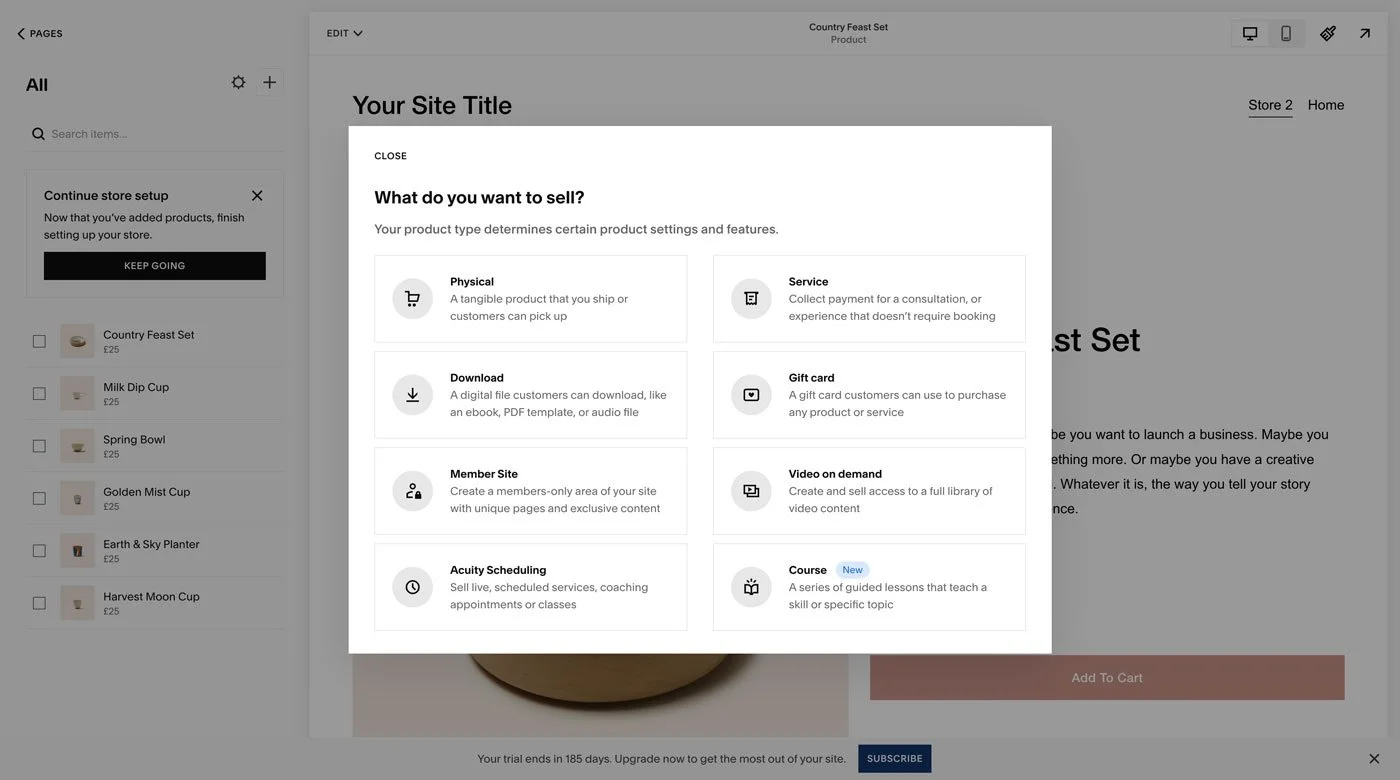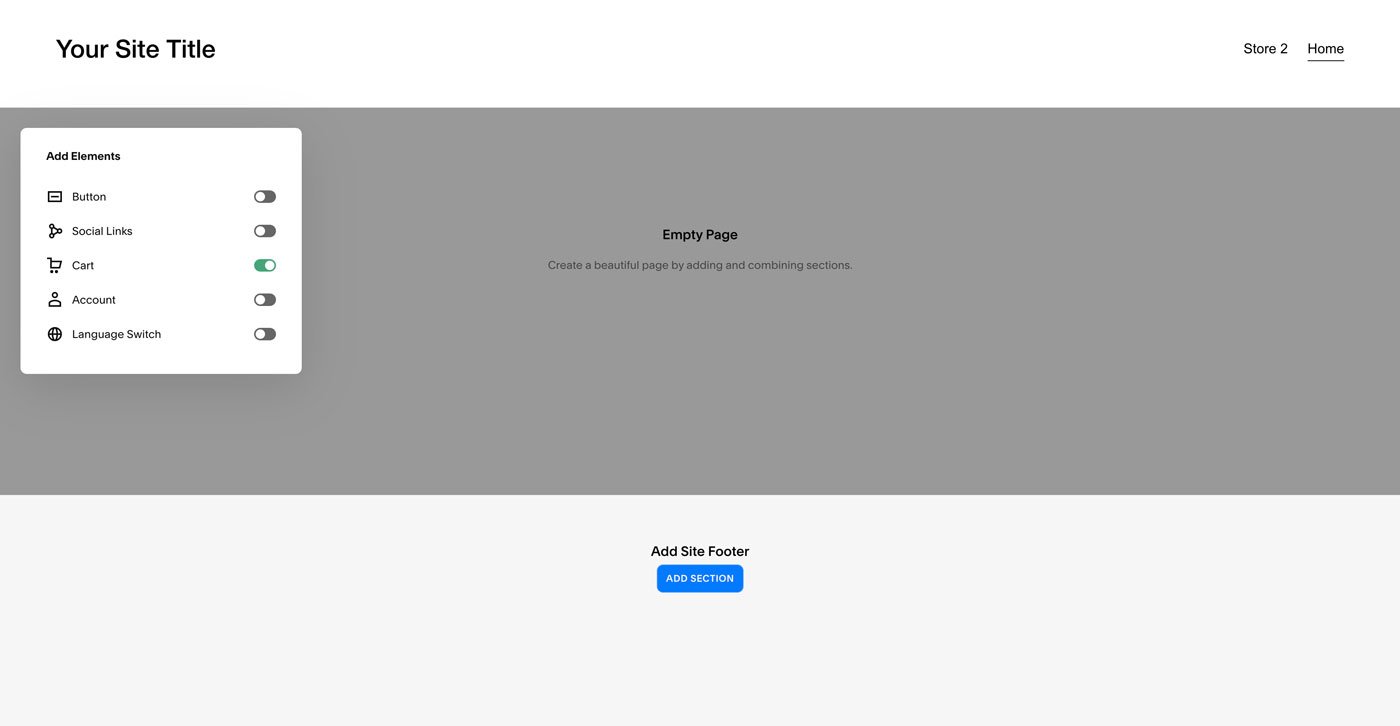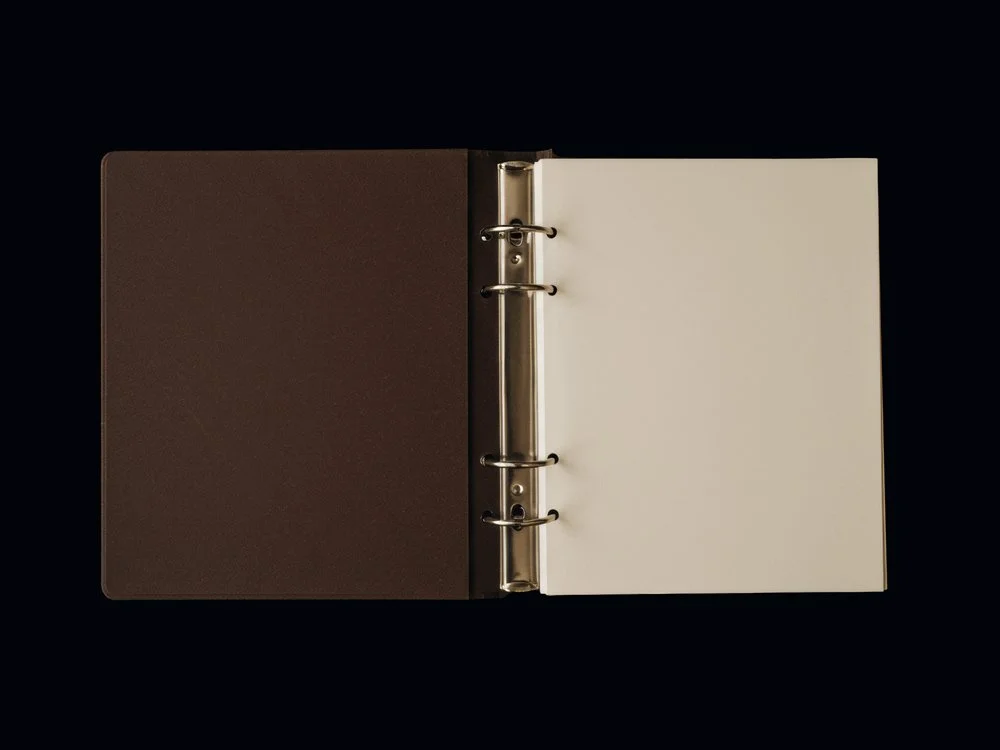Complete Guide: How To Set Up a Squarespace Shop that Sells
A Squarespace shop allows you to create a store that feels intentional, professional, and ready to grow. Unlike third-party platforms that limit your design options or take a percentage of every sale, Squarespace gives you control. You own the look, the layout, and the customer experience.
From product pages and checkout flows to fonts, colors, and layout, every detail can reflect the aesthetic and values behind your business. And with built-in tools for payments, inventory management, and shipping, you don’t need to juggle multiple platforms to run things smoothly.
In this guide, we’ll walk through everything you need to set up your Squarespace shop: designing product pages that convert, configuring e-commerce settings, styling your store to match your brand, and launching with confidence. By the end, you’ll have the framework for an online store that supports long-term growth.
This post contains affiliate links. If you click and make a purchase, we might earn a small commission at no extra cost to you. We only recommend products we love and trust. Read our affiliate disclosure.
Why Choose Squarespace for Your Online Store?
Squarespace stands out as the perfect platform for small business owners who value simplicity, design, and functionality. Here’s why Squarespace might just be the best choice for your shop:
All-in-One Platform
Squarespace brings your website, shop, and marketing under one roof. Instead of juggling plugins or third-party tools, everything you need is built into the platform. That simplicity lets you focus on your business rather than managing tech.
Flexibility in Offers
Squarespace has tools to support a wide range of offerings, from physical products to digital downloads, services, subscriptions, memberships, even online courses.
Customer-Friendly Features
Beyond a clean shopping experience, Squarespace includes thoughtful details that support sales: product reviews to build trust, subscriptions and memberships for recurring income, and product add-ons for upsells like gift wrapping or upgrades. These features are built to enhance the customer journey and simplify your process.
Integration with Other Platforms
If you’re already selling elsewhere, Squarespace makes it simple to bring everything together. Etsy integrations let you import products, reviews, and details, while apps like Printful connect for seamless print-on-demand fulfillment. This gives you a more unified system without sacrificing the tools you already rely on.
Design That Reflects Your Brand
Squarespace templates are known for their clean, modern layouts. But they’re also fully customizable — meaning your store won’t feel like a template, but an extension of your brand identity. Typography, colors, and layouts can all be tailored to feel consistent and intentional.
User-Friendly Editing
Squarespace’s drag-and-drop editor removes the barrier of technical skills. You don’t need to code to build or maintain your store. Updates are intuitive, so you can add products, adjust layouts, or update content whenever you need.
Built-In SEO and Marketing Tools
From search engine optimization to email campaigns and social media sharing, Squarespace gives you marketing tools without the need for third-party apps.
Tax and Shipping Integrations
With tax integrations like TaxJar and custom shipping options, Squarespace also handles the operational details. These features make it easier to stay compliant, streamline fulfillment, and scale your store as orders increase.
How to Create Your Squarespace Store
To set up your shop, start in the Pages Panel and click the + icon. From there, select Collections > Store. This will create a new store page within your site.
While you’re building out your store, you may want to keep it private. You can place the page in the Not Linked section until you’re ready to launch, or password-protect it by opening Page Settings > General > Password. This way, you have time to refine your products and layout before sharing it publicly.
When you add your Store page, Squarespace prompts you to choose from several pre-designed layouts. Don’t worry about getting it perfect from the start, as you can adjust or switch layouts later. The flexibility is in the details: product fonts, colors, spacing, and page settings can all be customized so your shop reflects your brand’s design system.
How to Add Payment Methods
In the Commerce Panel > Payments, you can connect your payment processors, including Stripe, PayPal, ApplePay, and AfterPay (depending on your product and region).
You can set your store’s currency in Commerce > Payments > Settings.
How to Design the Squarespace Product Page
Your product page is where browsing turns into buying. Design here is just as much about strategy as aesthetics. A clean, user-friendly layout helps customers focus on what matters: the product itself and why it’s worth purchasing.
To customize your design, open a product and select Edit Design from the top left-hand corner to access Site Styles. From here you can adjust image sizing, page layout, and spacing. You also have options to add features like a lightbox for product images or breadcrumbs for easier navigation.
Site Styles also lets you refine fonts and colors so your product pages remain consistent with your brand identity. For added depth, turn on Related Products via the Commerce Panel > Related Products. This keeps customers exploring your site and can increase average order value by suggesting complementary items.
How to Upload Your Products
Squarespace allows you to sell more than physical goods. Each product type comes with features tailored to what you’re offering:
Physical Products
Require shipping or in-person pickup. Be sure to set up accurate shipping options and fulfillment details.
Digital Products
Let you upload files for customers to download instantly after purchase.
Services
Useful for bookings, consultations, or any service you want to sell through your site.
Subscriptions
Charge recurring payments for ongoing access — perfect for memberships, digital communities, or recurring product deliveries.
Gift Cards
Offer flexible gifting options that can be redeemed in your store.
Start by navigating to your Shop page, press the + icon and select the type of product you’d like to sell.
Importing Products from Etsy
If you already have an Etsy store, you can effortlessly import your products and details into Squarespace by selecting Import from Etsy.
Adding Product Details
When adding your products, be sure to provide all the necessary information, including the name, price, description, thumbnail image, gallery, category, related products, and shipping options (for physical products).
You can also use the Additional Information section to add images, text, videos, or accordions to provide as much relevant information to your customers as possible. This is a great space to include product FAQs.
Turning on the Cart and Customer Accounts
Make it easy for customers to keep track of their purchases by adding a shopping cart.
To ensure customers can access their cart, select Edit Site Header > Elements and enable the shopping cart. You can choose between text or a cart icon and customize its appearance to match your brand.
Next, turn on customer accounts in Commerce > Customer Accounts, so customers can access their accounts and revisit past purchases.
How to Turn on Product Reviews
Reviews are essential for building trust with potential customers and encouraging them to make a purchase.
The first option is to import reviews from Etsy by visiting the Commerce Panel and selecting Reviews > Import from Etsy. From there, you will be prompted to log in and begin importing.
The second option is to start generating reviews from products sold on your site. Turn on product reviews by opening the Commerce Panel > Product Reviews. Switch the Request Reviews toggle on.
How to Create Sales Pages
A sales page is a standalone webpage designed to guide visitors toward a specific goal, like purchasing a product, signing up for a service, or joining your email list.
Unlike a product page, which focuses on a single item, a sales page takes a broader approach, telling a story that connects emotionally with your audience while addressing their needs. It often includes persuasive copy, testimonials, and a clear call-to-action (CTA).
To create a sales page in Squarespace, go to the Pages Panel and click the + icon, then choose a Blank Page or start with a pre-designed template.
Use the drag-and-drop editor to add content blocks like images, text, buttons, and testimonials. Customize the fonts, colors, and layout to align with your brand, keeping the design clean and intentional.
Looking for a sales page that sells? Our professionally designed Squarespace templates are made with small business owners in mind, featuring fully optimized, conversion-focused sales pages that turn visitors into customers. Whether you're launching a new product or growing your brand, these templates make it easy to create a sales page that converts.
FAQ
-
Yes. Squarespace is designed with ease of use in mind. Its templates and built-in tools simplify setup, making it approachable even if you’re building your first store.
-
Absolutely. Squarespace supports physical items, courses, gated content, digital downloads, services, subscriptions, and gift cards.
-
Yes. Your design isn’t fixed once you publish. You can update layouts, fonts, colors, and page styles at any time, so your store can evolve as your brand grows.
-
Squarespace integrates with Stripe, PayPal, Apple Pay, and AfterPay (availability depends on your location and product type). Payment settings are managed under Commerce Panel > Payments.
-
If you already sell on Etsy, Squarespace lets you import products, descriptions, and even reviews through the Commerce Panel > Import feature. It’s a simple way to unify your sales in one place.
-
Squarespace connects with third-party services like ShipStation, which allows you to calculate shipping rates and print labels directly. These tools are managed under Commerce Panel > Shipping.
-
Squarespace includes options for promo codes, automatic discounts, and sales campaigns, all managed under Commerce Panel > Discounts.
-
Squarespace integrates with TaxJar (U.S. only) to automate sales tax calculations at checkout. This ensures compliance and reduces admin work. You can enable it under Commerce Panel > Taxes.
-
Reviews can be switched on under Commerce Panel > Product Reviews, allowing you to request feedback directly from customers. If you’re migrating from Etsy, you can also import past reviews to build credibility on your new site.
Concluding Thoughts
What makes Squarespace different is its balance of simplicity and flexibility. It gives you space to design a store that reflects your brand’s aesthetic while also providing the infrastructure to manage products, orders, and growth. The platform brings design, commerce, and marketing into one system, so you’re not juggling plugins, third-party tools, or scattered processes to keep your business running.
Whether you’re launching your first product or scaling an established business, Squarespace adapts to your needs while keeping your brand at the center. You can build a system that supports long-term growth and a customer experience that feels intentional at each touchpoint.