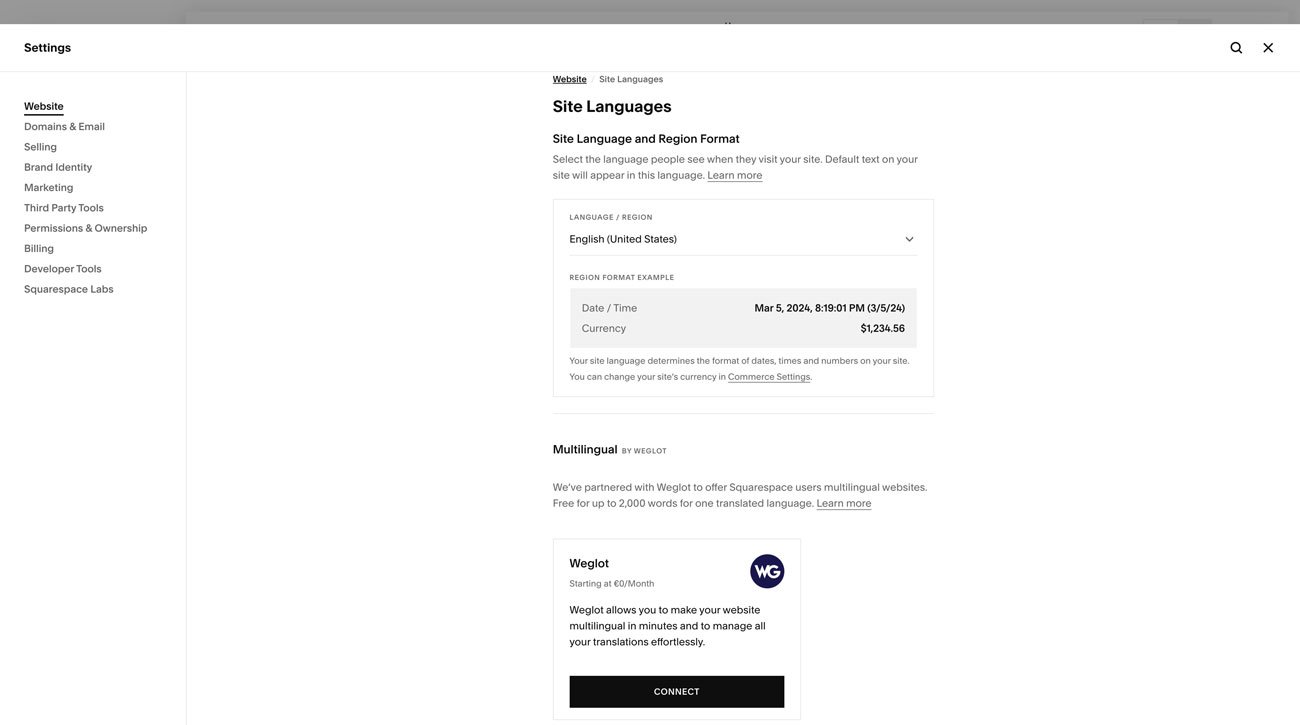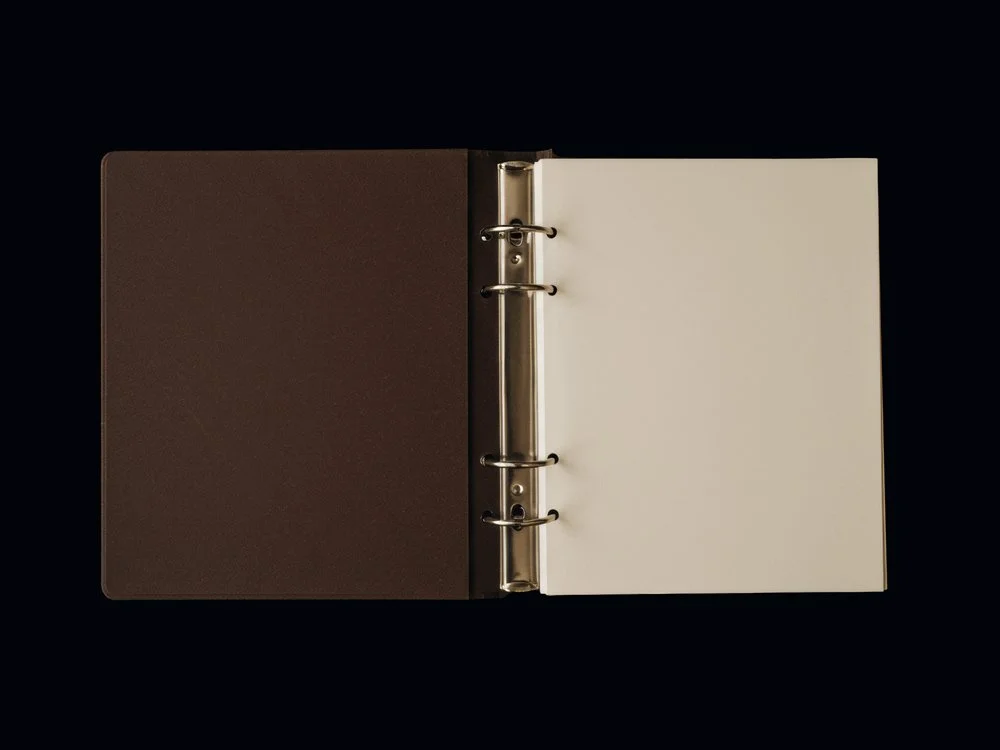How to Build a Multilingual Squarespace Site With Weglot
Imagine someone on the other side of the world landing on your site. They love what they see, but then they hit a wall: the language isn’t theirs, and in an instant, the connection is lost.
Building a multilingual Squarespace Site is about accessibility, hospitality, and meeting people where they are. The good news is that you don’t need to rebuild your site or go through a complicated set up.
With Weglot, you can add a language switcher to your Squarespace so visitors can browse in their own language. It blends with your design and opens your work to a wider audience. Here’s how to set it up.
This post contains affiliate links. If you click and make a purchase, we might earn a small commission at no extra cost to you. We only recommend products we love and trust. Read our affiliate disclosure.
What is Weglot?
Weglot is a website translation tool that integrates directly with Squarespace. Instead of manually creating multiple versions of your site, Weglot automatically translates your content and adds a language switcher so visitors can choose how they want to browse.
Weglot also creates dedicated multilingual URLs for SEO, so your site can appear in search results in different languages. The setup is quick, and the translations adapt to your site’s existing design, making the process simple.
Is Weglot Free?
Weglot offers a free plan that covers one language and up to 2,000 words—perfect for testing the waters. There’s also a 10-day free trial to translate up to 10,000 words, so you can explore its features before committing.
How Much Does Weglot Cost?
Weglot’s pricing starts at €15 per month, scaling with your business needs.
Are There Any Limitations?
Weglot covers your core content but doesn’t translate everything. Features like Squarespace Email Campaigns, Acuity Scheduling, and Member Areas are outside its scope, but these won’t interfere with the majority of your site’s experience.
How to Build a Multilingual Squarespace Site
Here’s a step-by-step guide to setting up Weglot:
Open your Squarespace settings
From your Squarespace dashboard, head to Settings → Language & Region → Site Languages.
Connect to Weglot
Log in to your Weglot account (or create one if you’re new). This is where you’ll manage your translations.
Choose your languages
Select your site’s original language, then pick the additional languages you want to make available.
Add the switcher
Once connected, Weglot automatically adds a language switcher to your navigation bar. Visitors can now toggle between languages.
Customizing Your Language Switcher
Once Weglot is connected, you’ll see a language switcher appear in your site’s header. From here, you can make a few tweaks to ensure it feels at home with your brand:
Choose your languages
Set your original language in the Original Language dropdown, then select the Destination Languages you’d like to add.
Populate your pages
Save your settings, then open your site in an incognito window. Switch between languages and click through your pages. This prompts Weglot to generate translations across your site.
Match your branding
Weglot automatically adopts your global fonts, colors, and styles, so the switcher blends seamlessly. If you’d like to customize further, you can adjust:
Text and flags
Icon styles
Dropdown size and placement
Once you’re happy with the setup, preview again in incognito to double-check the experience. After that, Weglot takes over, translating content dynamically as visitors browse.
Strategic Ways to Use a Multilingual Squarespace Site
To get the most out of your multilingual setup, think about how it fits into your broader business strategy:
Prioritize your audience’s needs
Start with the languages most relevant to your current or potential audience. For example, if you’re based in Europe and see traffic from Spain or France, begin there before expanding further.
Optimize for multilingual SEO
Weglot creates dedicated URLs for each language (e.g., /es/ for Spanish). Treat these as individual opportunities to rank in search engines.
Consider customer experience
Think about the full journey. Does your checkout flow, email confirmation, or support material also work in multiple languages?
Track and refine
Use Squarespace Analytics or Google Search Console to see where your international visitors are coming from and how they interact with your translated site. This data can guide which languages to expand or refine next.
FAQs
-
Weglot is a translation plugin that integrates with your Squarespace site, automatically translating your content and adding a customizable language switcher so visitors can browse in their preferred language.
-
Yes. Weglot lets you select your original language and any additional languages. You can also add or remove languages as your audience grows.
-
Weglot covers most of your Squarespace content, including pages and navigation. Features like Email Campaigns, Acuity Scheduling, and Member Areas aren’t currently supported, but this won’t affect the majority of your website.
-
Yes. Weglot automatically generates unique, multilingual URLs (e.g., /fr/ for French), helping your site appear in search results for each language.
-
Your original content will stay live, but translations will no longer be visible.
-
Weglot offers a free plan (1 language, up to 2,000 words) and a 10-day free trial for up to 10,000 words — a good way to explore its features before upgrading.
-
Yes. Weglot provides a dashboard where you can manually review and edit translations to make them more accurate or brand-appropriate.
-
There may be slight delays the first time a translated page loads, especially if there are many elements. However, Weglot uses CDN and caching strategies to speed up subsequent page loads, so with normal usage the impact tends to be low.
Concluding Thoughts
Weglot is user-friendly and fully integrated with Squarespace, making it simple to create a multilingual Squarespace Site and expand your reach across languages. By removing language barriers, you can open the door to opportunities, audience trust, and greater reach.
You may also like:
5 CSS Image Hover Effects to Elevate Your Squarespace Site
How to Add Custom Fonts on Squarespace 7.1 with CSS
How to Effortlessly Start a Blog on Squarespace