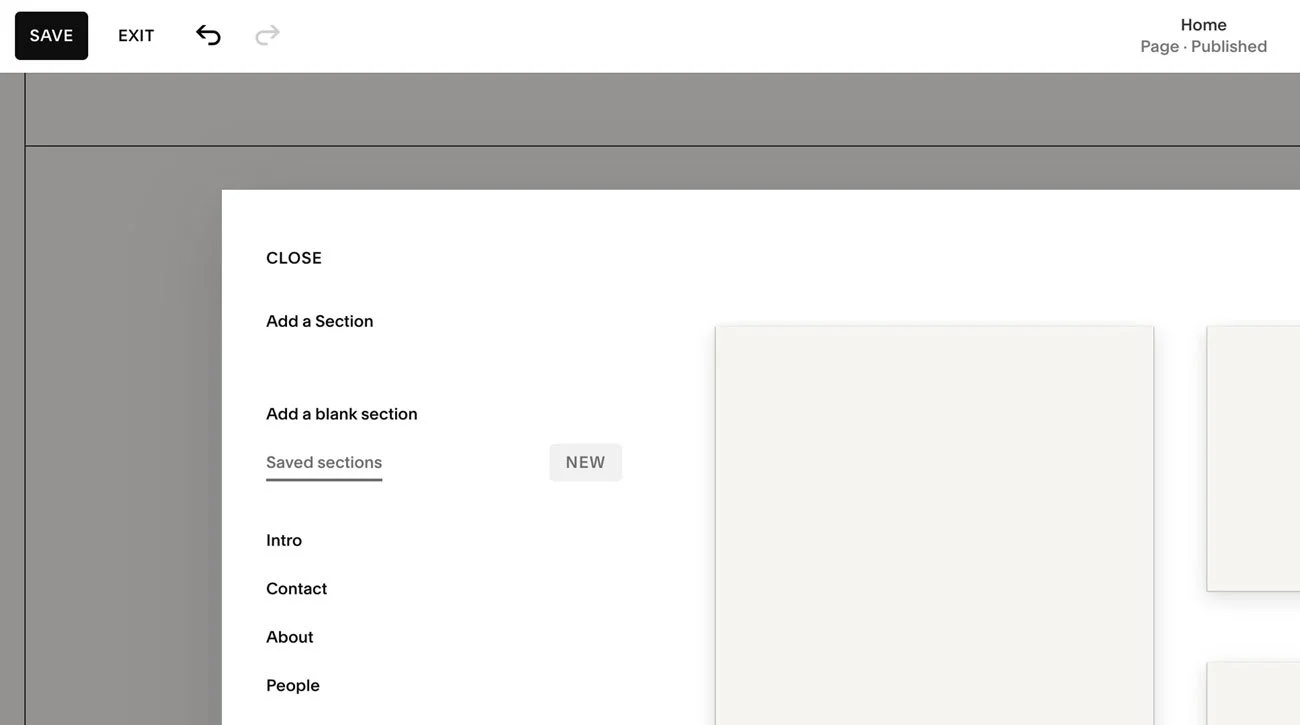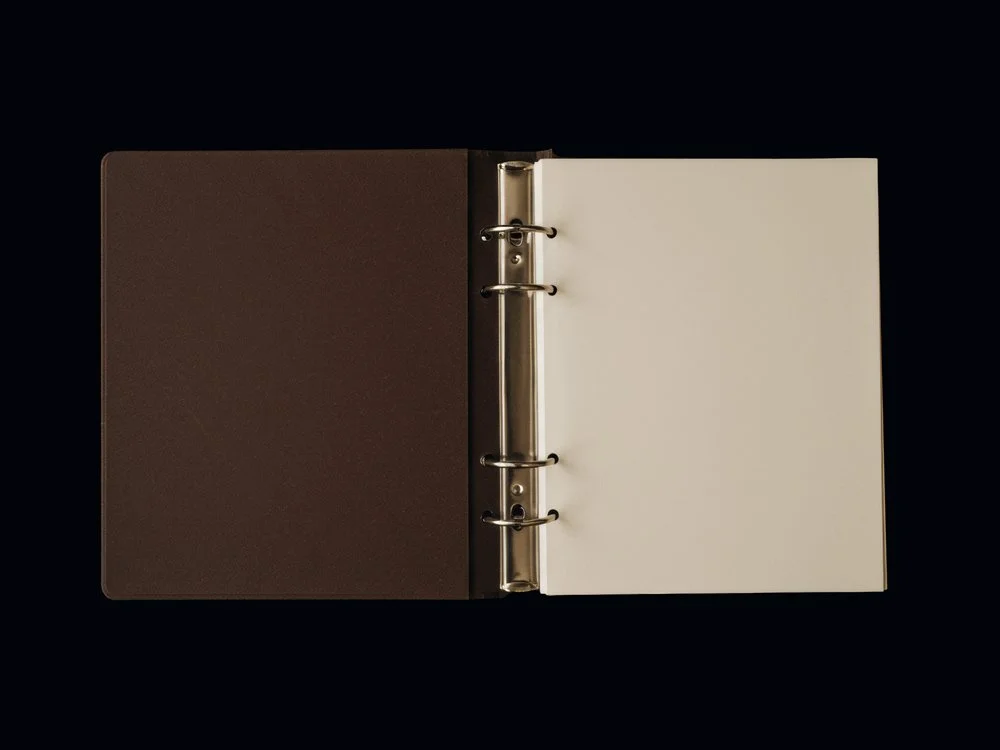Squarespace Saved Sections: A Complete Guide
Designing a website is rarely about a single page, but about creating a cohesive experience across multiple pages. This often means re-using the same layouts and design elements across pages, but recreating them multiple times can eat away at your time.
Squarespace Saved Sections are a feature that lets you save a section you love and reuse it anywhere on your site. You can use it to build your own library of branded building blocks that you can draw from whenever you need to add re-usable content.
In this guide, we’ll cover what Saved Sections are, why they’re useful, how to create and manage them, and a few strategic ways to use them to make your website feel simpler to update and maintain.
This post contains affiliate links. If you click and make a purchase, we might earn a small commission at no extra cost to you. We only recommend products we love and trust. Read our affiliate disclosure.
What are Squarespace Saved Sections?
Saved Sections are a Squarespace 7.1 feature that let you take any section you’ve designed (a call-to-action, a testimonial, a styled gallery, etc) and save it for reuse across your site. Instead of rebuilding the same layout on multiple pages, you can store it once and drop it in wherever you need it.
They differ from simply duplicating a section. When you duplicate, you can only use the duplicated section within the same page. Saved Sections can be used across multiple pages, anywhere on your site. With them, you can build a library of branded elements you can return to again and again. This makes them especially helpful if you update your site regularly, run seasonal promotions, or have particular layouts you use often.
Why Use Saved Sections?
Reusable saved sections build consistency into your design process. Here’s how:
They save you time
No need to recreate the same layouts from scratch. Once a section is saved, you can add it to any page in just a few clicks. Over time, this reduces the hours spent repeating simple design tasks.
They keep your design consistent
If you have particular layouts that are part of your ‘signature’ style, you can use Saved Sections to easily duplicate them throughout your site, bringing consistency across multiple pages.
They become your personal design system
Over time, your Saved Sections become a personal design library. Instead of treating each page as a one-off, you’re working from a set of branded, reusable elements that keep your site intentional and scalable.
How to Save a Section
While editing a page in Squarespace, hover over the section you want to save and click Edit Section.
Look for the heart icon in the top toolbar.
If the heart is empty, the section isn’t saved yet.
If the heart is red, it’s already saved.
Click the heart icon to save the section. It will turn red, confirming that it’s now part of your Saved Sections library.
How to Add a Saved Section
Navigate to the page where you’d like to add the section and enter edit mode.
Click Add Section, then select Saved Sections from the left-hand menu.
Browse your library of saved elements and click on the one you want to insert. It will appear on the page instantly, styled exactly as you saved it.
How to Edit a Saved Section
Once a saved section has been added to a page, you can edit it like any other. Update the text, swap images, or adjust layout details as needed.
One important detail: changes you make to a saved section on a page will not automatically update the version you saved in your library. Each instance of a saved section can be customized independently. This gives you flexibility to keep the style consistent while tailoring content for different contexts.
Managing Saved Sections (Best Practices)
Saved Sections work best when you treat them as part of your design system, not just quick shortcuts. A few ways to manage them intentionally:
Build a design toolbox
Save sections that represent your core brand elements like CTAs, testimonials, opt-ins, featured product blocks. Even if you don’t need them immediately, having them ready creates a toolbox you can pull from whenever you update or expand your site.Stay curated
Squarespace allows you to save up to 50 sections. Rather than filling this limit with one-off designs, keep only the sections that serve your long-term brand. Periodically review your library and remove anything outdated or inconsistent.Organize by use
Think in categories like calls-to-action, promotions, galleries, or newsletter sign-ups. This makes it easier to find what you need and ensures your pages stay intentional.Balance Reuse with Freshness
Consistency is key, but so is keeping your site dynamic. Use Saved Sections for the elements that should stay consistent, and refresh other areas (like imagery or campaign-specific sections) so pages feel fresh.
Strategic Ways to Use Saved Sections
Here are a few intentional ways to use them:
Testimonials
Design a testimonial section once, then reuse it across key pages to build trust without reformatting every time. This creates continuity and subtly reminds visitors that others have chosen to work with or buy from you.
Newsletter forms
Keep your email opt-ins visually consistent across the site. Whether they appear at the end of posts, in your footer, or on a standalone landing page, Saved Sections make sure they always feel aligned with your brand.
Seasonal campaigns
Running a holiday sale, launching a collection, or promoting an event? Save these sections for reuse in future campaigns. Instead of designing from scratch each time, you can adapt an existing layout.
Visual anchors
Save signature layouts that define your brand (image-and-text hero sections, curated galleries, or styled FAQ blocks). These become your re-usable design anchors.Collaboration Across Teams
If multiple people help update your site, Saved Sections give them pre-approved, on-brand elements to use.
Limitations to Keep in Mind
Saved Sections are useful, but they do come with a few boundaries to be aware of:
50-section limit
Squarespace caps your library at 50 Saved Sections. This is usually plenty, but it means you’ll need to be selective. Think of it as an opportunity to curate the most useful, brand-aligned sections.
Only within your site
You can’t use Saved Sections to move content between sites; they can only be moved within your own site (unless you’re a Squarespace Circle member, which gives you access to sections saved to your account).
Can’t be used everywhere
There are some areas within Squarespace where Saved Sections can’t be used, like in blog posts, product pages, and checkout pages.
FAQs
-
You can save up to 50 sections. If you reach the limit, you’ll need to delete older ones to make space for new saves.
-
Yes. This feature is available in Squarespace 7.1 for all plans at no additional cost.
-
Duplicating creates a one-time copy on the same page. A Saved Section, is stored in your library for repeated use across your site and is ideal for elements you’ll need often, like CTAs or testimonials.
-
Not by default. Saved Sections are tied to a single site. However, if you’re a Squarespace Circle member, you can save sections to your account and reuse them across multiple projects.
Concluding Thoughts
Saved Sections are a way to build consistency and strategy into your website design. Save the sections you love and reuse them where needed, creating a curated library of your most important layouts. Saved Sections help you spend less time building and maintaining your site, while keeping the design cohesive.
You may also like:
How to Make Your Squarespace Site Multilingual
How to Add Custom Fonts to Squarespace 7.1
5 CSS Image Hover Effects for Squarespace